MetaMask is available as a browser extension (supporting Chrome, Firefox, Brave, and Edge) and mobile app (iOS/Android).
Here’s the official video which explains what MetaMask’s all about very nicely
Aaron Davis, a Consensys developer, created Metamask in 2015. Consensys is a Swiss-based American blockchain technology corporation that develops Ethereum networks.
Since its launch, MetaMask extension has amassed 3 Million downloads on Chrome Extension store and 1 Million downloads on Google Playstore signalling the strong trust of users.
Why MetaMask?
Your Bridge to Decentralized Web
To access the world of decentralized finance and use decentralized apps requires a switch from the regular internet to the decentralized internet. Metamask makes this super easy by providing a browser extension supporting most regular web browsers.
Prior to MetaMask, we had to provide private keys to your cryptocurrency wallet to interact with dApps which is extremely risky. MetaMask allows dApps to ask for permission to use funds in your wallets without actually giving them your private key.
Safeguard Against Mass Account Thefts
The word phrase that is used to uniquely identify you on MetaMask is not stored on any central web server. It is stored with you. So the whole system by design is protected against mass cyber hacks.
Setting up Metamask
Firstly, install the MetaMask browser extension from their website.
Please be alert that there are some bogus websites posing as MetaMask. If you don’t have the right URL, you might get scammed. The official MetaMask website: https://metamask.io/


The extension will begin downloading and install automatically. Check top right bar of Chrome to view it.
A Get Started page should automatically open.

Next the below screen will appear in your browser tab.

We will be creating a new wallet and seed phrase. Click Create a Wallet.
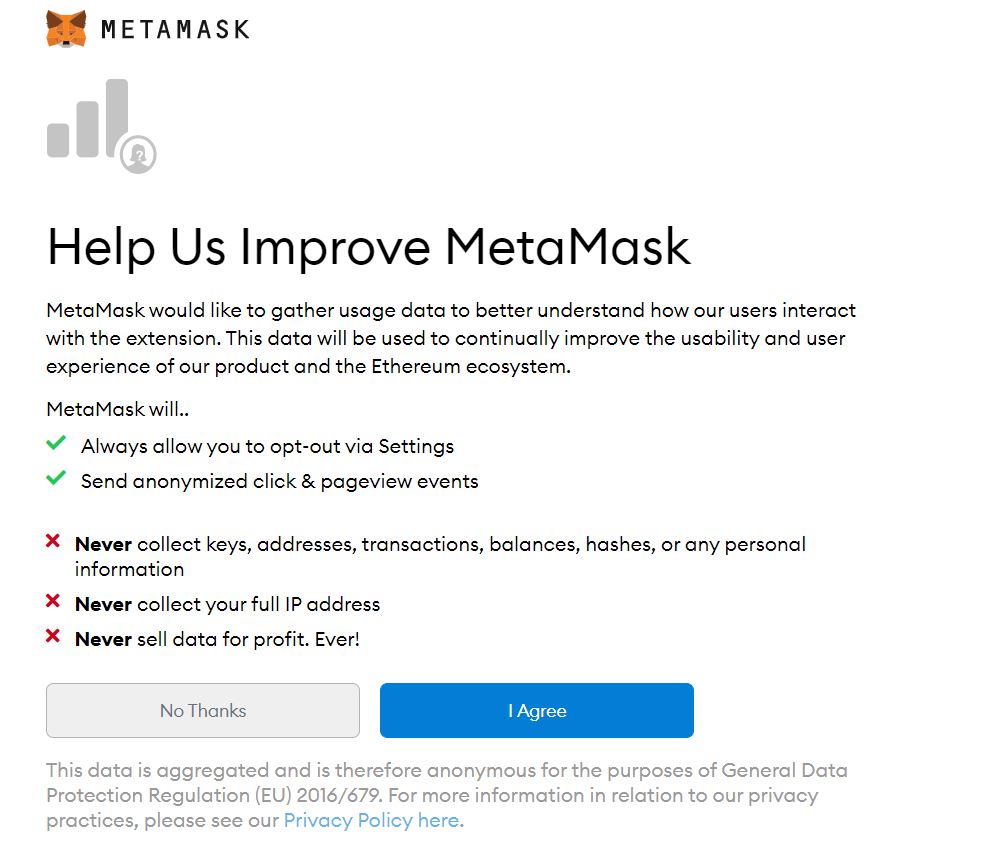
Read the privacy policy and the data collection policy of Metamask carefully and decide if you’d like to share data with the parent company of Metamask, ConsenSys.

Create a secure password.

Click on the lock to reveal the secret word phrase. Please note that you should never share your word seed with anyone. Note it down it at a safe place.
MetaMask suggests writing it on paper and safeguarding it in a secure location. You can also split the phrase into multiple parts (papers) and store each of them at different locations.
Keeping this word phrase secure is extremely important! It’s the only thing ensuring you never lose access to your wallet.

Read carefully the tips given on Congratulations screen. Your MetaMask setup is complete. Click All Done.

A dashboard like the above will open. You can add multiple Accounts by clicking Create Account. You can also Connect a Hardware Wallet.
Check out the Settings if you want. But, we won’t need to change anything there for now. I suggest leaving them as is when starting out.
Also, this interface can be accessed from the extension on the top right.

Adding ETH to Metamask
You’ll need Ethereum before you can use Metamask swap or some other decentralised application. This is due to the fact that Ethereum is used to fund all transaction costs on the Ethereum network.
To add Ethereum to your MetaMask account, you can:
- Transfer Ethereum from another wallet address
- Purchase Ethereum using Wyre in the Metamask app
- Purchase Ethereum somewhere and have it sent to your Metamask wallet.

Moreover, a tip about swap. Gas fees on MetaMask tend to be a little higher than Uniswap so I recommend using Uniswap instead of MetaMask swap. You can use Uniswap by connecting your MetaMask account on Uniswap website.
Using dApps with Metamask
Most dApps require you to give them permission before accessing your wallet. Once you’ve given them permission, you’ll be able to interact with them.
For example, Uniswap supports MetaMask. Simply go to Uniswap page and click Connect to a Wallet and choose MetaMask.

Take notice of the advanced options for gas fees before you confirm any transactions in dApps using Metamask. If they are wrong or out of date, you could be overpaying or the transaction may fail.

For this, refer to https://ethgasstation.info/ for more up to date gas fees. To always see the advanced options, go to settings and click Advanced.

In Advanced scroll down to enable Advanced Gas controls.
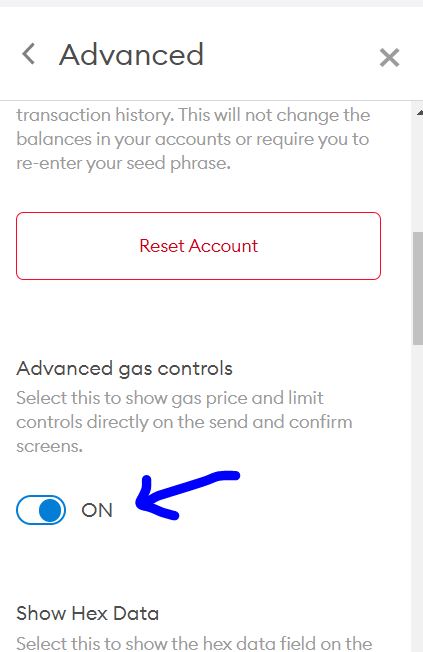
Sending a transaction with Metamask
If there are any Ethereum addresses that you will be transferring to regularly using Metamask, you can add them to your contacts list. This will protect against accidentally transferring to the wrong address.
You can add contacts from Settings.
When you submit a transaction, you will be given three options for transaction rates. These are:
- Standard
- Fast
- Trader
Trader is the fastest and also the most expensive. Remember to use the advanced options to avoid overpaying for gas.
If you’ve sent the transaction, it will appear on the main Metamask page under the ‘Activity’ tab. On the Activity page, you may also cancel an erroneous transaction or speed up a sluggish transaction.
That’s all.
Congratulations! You are now ready to use MetaMask to access an entirely new form of internet – the decentralized web. I am incredibly excited about the opportunities it holds and I am sure you’re fascinated as well. Now we have a great key to unlock all the doors of this new world in form of MetaMask.
Bonus Tips!
Tip 1:
Protect your privacy further by choosing when MetaMask can read your site data. Right click the MetaMask Extension icon and change ‘This can read and change your site data’ to only when you click the extension.
Tip 2:
Always refer to https://ethgasstation.info/ for latest gas fees to avoid overpaying in MetaMask. Check advanced options to see gas fees in MetaMask.
Enable this from Advanced Settings.
Disclaimer
The information contained herein is for informational purposes only. Nothing herein shall be construed to be financial legal or tax advice. Trading cryptocurrencies poses considerable risk of loss.





Trackbacks/Pingbacks